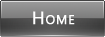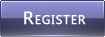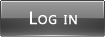A Guide to Using Mod Tools.Below is a screen shot of the tools that become available when a user is made up to mod position. I have edited to show what buttons are for what and will work through explaining what each one does, where the quick mod tools menu is, and have also indicated where the mod control panel is too. The button mod tools only appear when you are inside a topic, not when you are just inside a forum. The mod control panel however shows in both as long as you are a moderator of that particular forum. The screen shot shows how the tools look like on my forum, of course this can look different on others depending on the theme of the forum.
 To Delete a Topic.
To Delete a Topic.For this can either click the delete button above your mod quick tools, or use your mod quick tools drop down menu to select 'delete this topic' and click go. It will ask you if you are sure before deleting. This totally removes the topic from your board so if it is a big one, it will affect member post counts whom have posted on the topic.
To Basket a Topic.For this you must have set up your basket forum in your admin panel. Go to admin>>>general>>>configuration. Choose the forum you would like to use as your basket and save.
To send topics to the basket you can either click the basket button above your quick tools or use your quick tools drop down menu to select 'send this topic to the basket'. Basketing a topic means its removed from the forum and views of members, but not removed from the board totally.
To Move a TopicTo move a topic you can either click the move button above your mod quick tools, or select 'move this topic' from your quick mod tools drop down menu. You will then have to select the forum you want to move it to, and whether you want to leave a shadow topic. A shadow topic stays in the forum the post was originally made, but when clicked, opens up in the forum it has been moved to. Click yes to confirm you want to move the topic and you will be told if the topic was sucessfuly moved or not.
To Lock a TopicTo lock a topic either click the lock button above your quick mod tools or select 'lock this topic' from the quick mod tools drop down menu. It will not ask you to confirm before locking it. To unlock it you can either click the lock button which will have changed to become an 'unlock' button, or select 'unlock this topic' from your quick mod tools drop down menu.
To Split a Topic.You can either click the split topic button above your quick mod tools, or you can select 'split this topic' from the drop down menu. When splitting a topic you have two options, either splitting selected posts, or splitting from selected posts.
For splitting selected posts, you need to make a new topic title and select the forum you want to move the split posts too. You can then check the boxes to the right of each post of the topic you are splitting. Finally click 'split selected posts'. It will show you the new title and the forum you have chosen for the new topic and ask you to confirm.
For splitting from selected posts you need to make a new topic title and select the forum you want to move the unselected posts too. You can then check the boxes of all the posts you want to KEEP as part of the topic you are splitting, and leave the posts you want to make a new topic with unchecked. Click 'split from selected posts' button and it will show you the new title and the forum you have chosen for the new topic and ask you to confirm.
To Merge a TopicYou can either click the merge button above your quick mod tools or select 'merge topics' from the quick mod tools drop down menu. The next page will tell you the title of the topic you have chosen to merge. Click the 'select' button. You can then choose the forum of the topic you want to merge with, using the upper right hand drop down menu and check the topic that you want to merge with. The next page will again show you the topic you want to merge and now the topic you want to merge with. Click send.
Using the Moderator Control Panel
To access the moderator control panel, at the bottom of each forum you moderate is a link which says: you can moderate this forum. Clicking it will take you into the mod control panel for that forum.
In the mod control panel you can perform some mass moderation operations which are: lock, unlock, move or delete any number of topics. You cannot merge or split topics in the mod control panel.

To delete mass topics in the mod control panel, check all of the topics you want to delete and then at the bottom of the list, click 'delete' button. It will ask you if you are sure before performing the mass deletion.

To mass move topics in the mod control panel check all the topics you want to move and then at the bottom of the list, click 'move' button. You can then choose the forum you want to move the topics too and let you choose whether to leave shadow topics or not and ask you if you are sure before performing the mass move.

To mass lock topics, check all the topics you want to lock then at the bottom of the list click 'lock' button.

To mass unlock topics, check all the topics you want to unlock then at the bottom of the list, click 'unlock' button.